Sometimes it can be useful to split a big file in multiple smaller files. There are simple software that allow to do this operation, but if you already installed 7-Zip, the famous files compressor which you can download at https://www.7-zip.org, you don’t need any of them.
In fact, 7-Zip doesn’t oblige you to compress the files you put in a 7-Zip archive, so you can create a non compressed 7-Zip archive and span the content on multiple volumes.
Let’s see how to do it together…
Suppose you have a file of about 650MB, like the following.
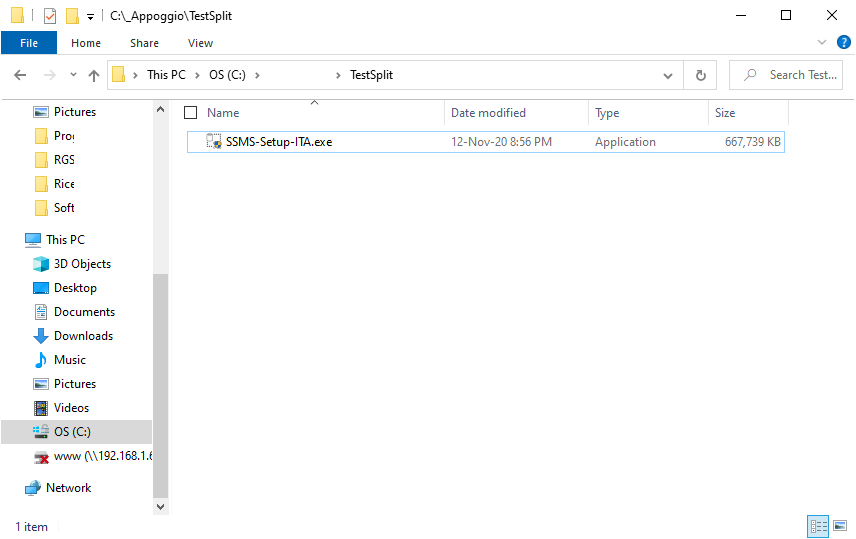
Select the file with the right button of the mouse, to show the context menu, as you can see in the following screenshot:
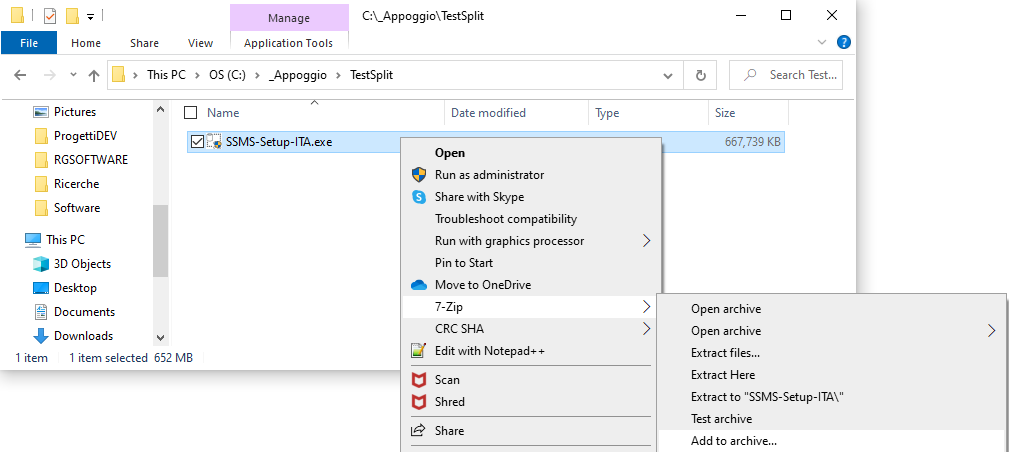
Click on the “Add to archive…” menu item.
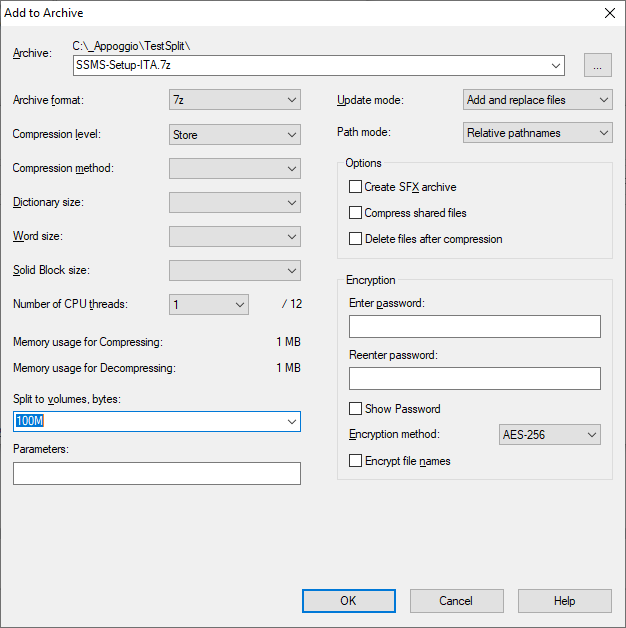
To do the job, select the following options:
- Archive format: 7z
- Compression level: Store
- Split to volumes bytes: indicate the maximum file size, in the example 100 MB
and then press “OK” to execute the split.
Here you can see the result:
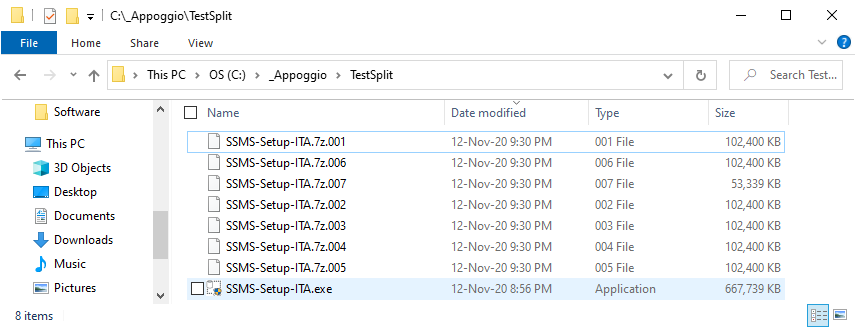
To be precise, you can use the compression level “Store” with few more formats like “Zip” and “Tar”, so you don’t necessarily need to use the format “7z”.
Moreover, according to your needs, you could also select a compression level: it depends on your needs, but consider that the higher the compression level, the longer the processing time of the file or files will be.
To get the original file, simply use one of the extract options against the first file (the one with extension “001”), and you are done.