I’m a person who lives on memories, so today I decided to talk about a soccer game that in my opinion made the history of this genre: Sensible Soccer. At the time of this game’s release I was a kid and the proud owner of a Commodore Amiga, on which I spent several hours of the day playing the most diverse games. Sensible Soccer grabbed me from the start and quickly became my favorite soccer game.
In recent days I discovered that this game is available for download on the site:
and specifically this is the address to download Sensible World of Soccer, an improved version of the first Sensible Soccer:
https://gamesnostalgia.com/game/sensible-world-of-soccer
To download the game, go to the bottom of the page where you will find the download links.
You should see something similar:
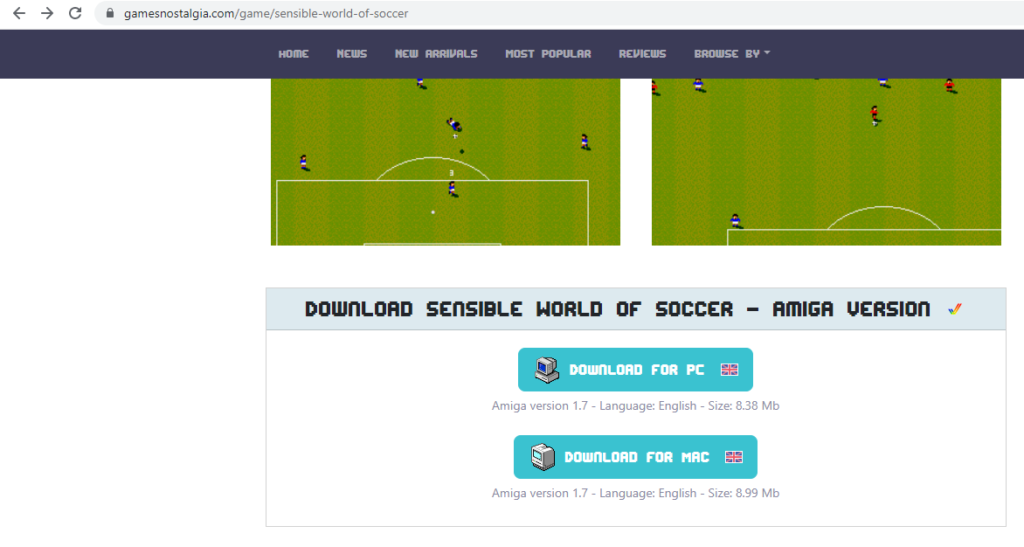
Since I’m using Windows, I clicked on the link “Download for PC”. After a few more clicks, you should be able to download the compressed file in the 7z format.
Once the download is complete, extract the content in a folder on your PC. You will see that the content of the folder is the Amiga WinUAE emulator, preconfigured by the guys at GamesNostalgia so that Sensible Soccer starts automatically when the emulator is started.
No installation is required so, to run the game, just double click the file “SensibleWorldofSoccer.bat”.
Here you can see some screenshots of a match:
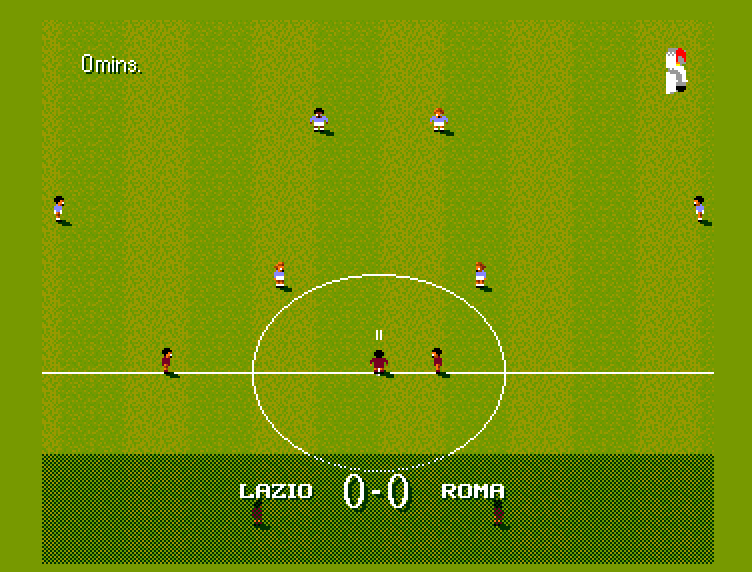

One of the cool things about Sensible World of Soccer was the fact that the teams, player names and competitions you could play in were real. The downloaded version contains data from around the mid-90s. But what if you want to change the names of players and teams?
Keep reading this post and you will know…
How to edit Sensible World of Soccer’s teams and player names
The files containing the team data are located in the folder “sensibleworldofsoccer_amiga_win\SensibleWorldofSoccer\fsuae\Hard Drives\data” and they all start with the word TEAM and have a progressive number of 3 digits as an extension. So, for example, TEAM.000, TEAM.001, TEAM.002… are all files containing teams data.
Unfortunately they are not simple text files, but binary files compressed with a tool called RNC Propack developed by a guy called Robert Northern, in the golden age of the Amiga. Once the files have been decompressed, you can use an editor specifically developed for this type of file, called “Sensible World of Editor Soccer” (SwoEditorS.exe), which you can download here. Note that I didn’t develope this tool, but I found it in the depths of the forum at https://www.sensiblesoccer.de/. I don’t remember the exact link, so for your convenience I have uploaded it on my website so you can easily download it (I hope the author doesn’t get upset about this…). Completed all the modifications you want to the teams, you have to repackage everything with RNC Propack.
The operation step by step
Before proceeding, I suggest you make a copy of the folder containing the files you are going to edit, that I remind you is “sensibleworldofsoccer_amiga_win\SensibleWorldofSoccer\fsuae\Hard Drives\data”.
Now you can decompress the team files. If you download the tool to modify the team files and decompress in a folder, you will notice that in the folder there is file named “PP.EXE”:
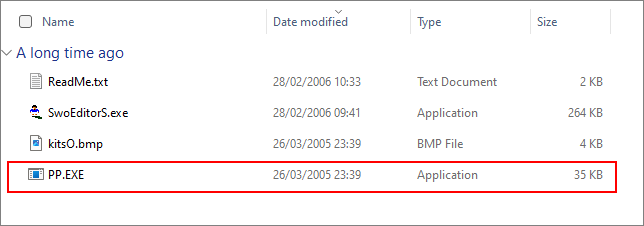
This is the RNC Propack program we mentioned above, which is a command line application that, for the record, doesn’t work in 64bit Windows. To solve the problem you can install DosBox, an MsDos emulator for Windows. You can download DosBox at this address. The installation of DosBox is quite simple and I won’t go over the steps here. So, assuming that DosBox is already installed, run it. You will see a window very similar to the Windows command prompt:
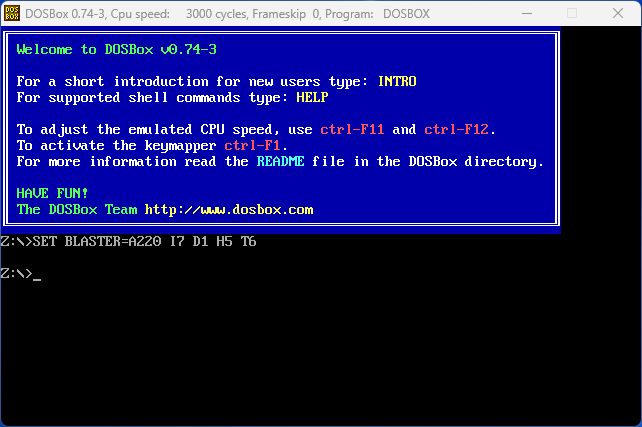
In DosBox command prompt execute the following command to mount the directory of Sensible Soccer’s team folder:
mount d: "D:\Games\sensibleworldofsoccer_amiga_win\SensibleWorldofSoccer\fsuae\Hard Drives\data"The path above is the path I have on my PC, so remember to change with the correct path of your PC (put the path in double quotes if you have any space in it).
This is what you will get after the mount of the directory:
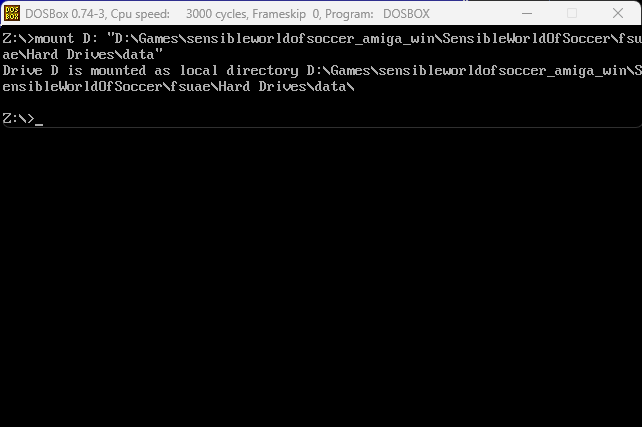
To decompress the files faster, I suggest you to increase the emulated CPU speed of DosBox using the combination key Ctrl + F12. You can set about 20000 cycles to get an acceptable decompression speed.
Now copy the file “PP.EXE” in the folder “sensibleworldofsoccer_amiga_win\SensibleWorldofSoccer\fsuae\Hard Drives\data”, go back to DosBox and execute the following commands:
rescan
D:
pp U TEAM.*This is the result:
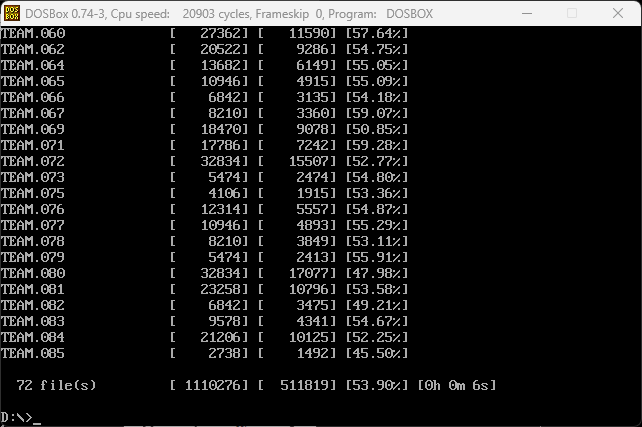
Run the program SwoEditorS.exe to edit the file you just decompressed. When you first launch the application, you will see the following window:
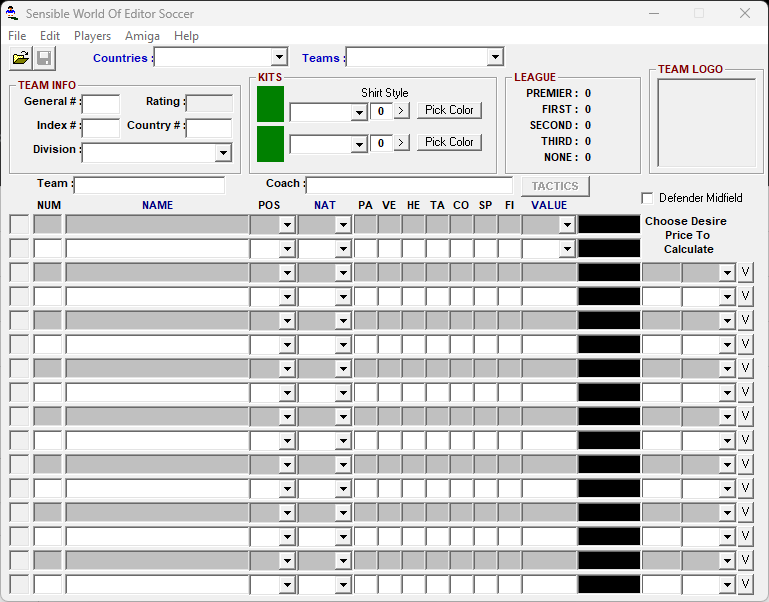
Now we have two options:
- Edit a single file
- Open the entire folder data of Sensible World of Soccer
We will follow the second option. So from the menu “File”, choose “Open” to show the window to select the directory containing Sensible World of Soccer data files and then click OK. Below you can see the form in action.
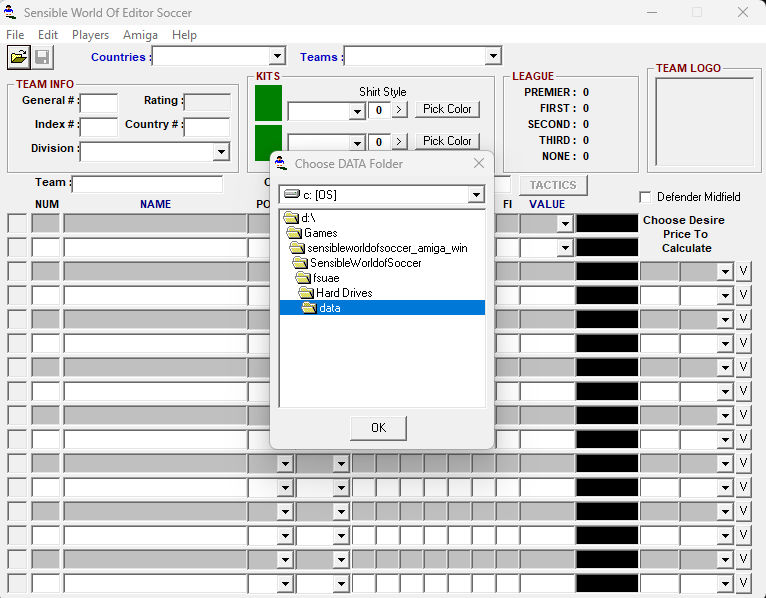
Now you can choose a country, and then a team, from the available dropdowns to start editing data:
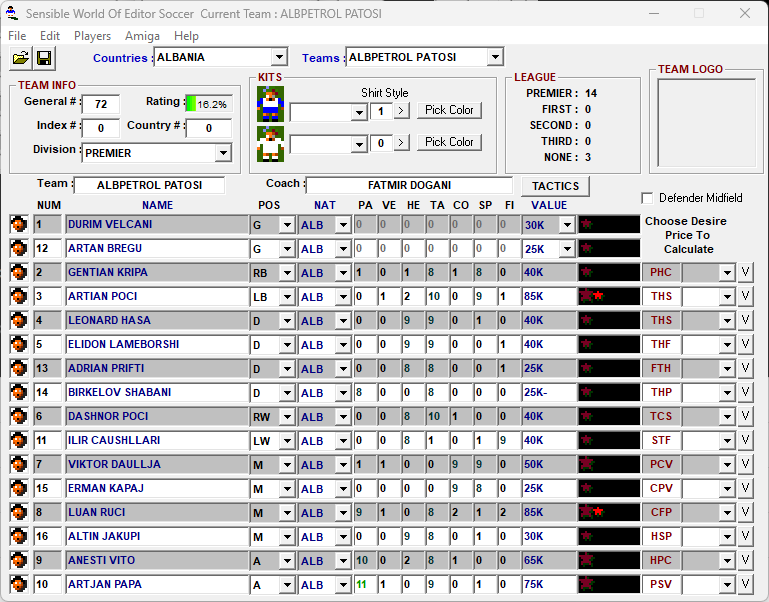
You can enjoy changing different aspects of the players, not only the names but also the skills. You could even create a super team with all players at full power!
When you are done with the changes, you have to compress back the data files. To tell the truth from the tests I have done, I have seen that Sensible World of Soccer is also able to read decompressed files. But I still prefer to return the situation to how it was before. So let’s proceed to compressing the files.
Go back to DosBox again and execute the following commands:
rescan
D:
pp p -m2 TEAM.*That’s it. You can now play to Sensible World of Soccer with your custom team!