I am the proud owner of a Dell Inspiron 7000, a very nice laptop produced by Dell.
Yesterday, while I was working, suddenly the wifi network stopped working.The wifi network list was empty and, consequently, I wasn’t able to connect to any network.
Since this laptop doesn’t have an ethernet socket I couldn’t work anymore…
It took me about three hours to understand that the problem was a software I installed just a moment before the network stopped working (even if “installed” is not really the correct word, in a moment you will see why…).
The software in question is SolarWinds Port Scanner, which you can download at the following address:
https://www.solarwinds.com/free-tools/port-scanner
If you extract the content of the zip you will see the following content:
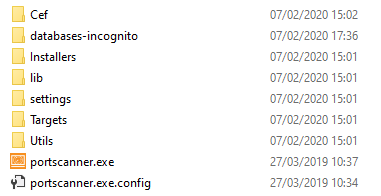
At first sight, it may seem the classic .NET application that runs without setup. So, without thinking too much, I executed “portscanner.exe” and from then on the network stopped working…
After some time I understood that “portscanner.exe” executed some “silent” setups contained in the folder “Installers\ExecutableFiles”:

Now, if you access to “Programs and features” in Windows Control Panel you will see a program called “Npcap 0.78 r5”:

So as first thing I removed Ncap from the installed programs of my PC.
But this wasn’t enough… the network wasn’t working yet…
I found that Ncap also installed a virtual network card which you can see if you access “Computer management” on your Windows PC (press “Start” and type “Computer management”).
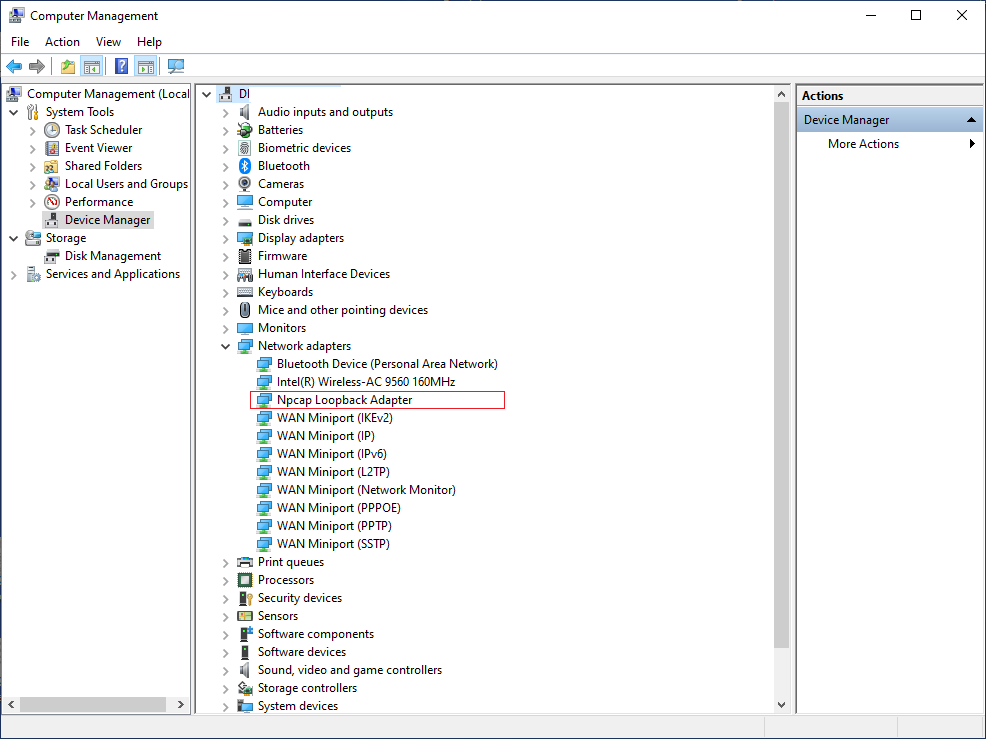
Removing the card named “Npcap Loopback Adapter” solved the problem, and the PC was able to find wifi network again and connect as usual.
To remove tha card simply click with mouse right button on the device and then click “Remove device”.
If you are struggling asking yourself why your PC shows you an empty network wifi list, I hope this post will help you.
Bye bye!!